Introduction¶
Reference
Ctrl and/or ShiftHolding Ctrl during a transform operation (such as grab, rotate or scale)
will toggle Transform Snapping.
When the Snap Element is set to Increment,
this allows the transformation to be performed in discrete amounts.
Holding Shift during a transform operation will transform the object at 1/10th the speed,
allowing much finer control.
The magnitude of the transformation can be viewed in the 3D View header in the bottom left hand corner.
Releasing Ctrl or Shift during the transformation will cause the movement
to revert back to its normal mode of operation.
Holding both Ctrl-Shift enables precise snap.
This option will move the object with high precision along with the snapping constraint.
Note
The snapping behaviors described on this page only apply when Increment Snap is selected.
Usage¶
With hotkeys¶
Press G, R or S and then hold either Ctrl,
Shift or Ctrl-Shift.
With the Transform Manipulator¶
Hold Ctrl, Shift or Ctrl-Shift and click on the appropriate manipulator handle.
Then move the mouse in the desired direction. The reverse action will also work i.e.
clicking the manipulator handle and then holding the shortcut key for precision control.
Tip
Combining with other controls
All of the precision controls detailed on the page can be combined with the Axis Locking controls and used with the different Pivot Points.
Snapping¶
Grab/move¶
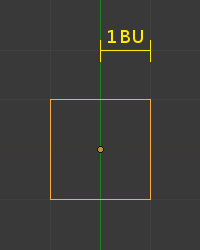
1 Blender Unit (default zoom level).
For grab/move operations at the default zoom level,
holding Ctrl will cause your selection to move by increments of 1 Blender Unit
(1 BU) (i.e. between the two light gray lines). Zooming in enough to see the next set of gray
lines will now cause Ctrl movements to occur by 1/10 of a BU. Zooming in further
until the next set of gray lines becomes visible will cause movement to happen by 1/100 of a
BU and so on until the zoom limit is reached.
Zooming out will have the opposite effect and cause movement to happen by increments of 10,
100 etc BU.
See also
Rotation¶
Holding Ctrl will cause rotations of 5 degrees.
Scale¶
Holding Ctrl will cause size changes in increments of 0.1 BU.
Note
Snapping modes
Note that if you have a
Snap Element option enabled,
holding Ctrl will cause the selection to snap to the nearest element.
Precision¶
Holding Shift during transformations allows for very fine control that does not
rely on fixed increments. Rather, large movements of the mouse across the screen only result
in small transformations of the selection.
In rotation mode the selected element will be rotate in 0.01 degree increments.
Precision Snapping¶
Grab/move¶
For grab/move operations at the default zoom level, holding Ctrl-Shift will cause
your selection to move by increments of 1/10 Blender Units. Holding Ctrl-Shift at
any zoom level will cause the transformation increments to always be 1/10 of the increment if
you were only holding Ctrl.
Rotation¶
Holding Ctrl-Shift will cause rotations of 1 degree.
Scale transformations¶
Holding Ctrl-Shift will cause size changes in 0.01 BU increments.