Brushes¶
Drawing Brushes¶
Reference
- Brushes
- A List Views & Presets of preset brushes.
You can switch between the brushes using keyboard numbers from
1to0. The selected drawing brush is the brush in the list located at that position. - Thickness
- Width of full pressure strokes in pixels constant to the viewport i.e. not affected by the zoom. The thickness can be lower depending of the pressure.
- Sensibility
- Adjust the sensibility of the thickness to the pressure of the pencil on the tablet. This pressure can be disabled using the right small button.
- Strength
- Similar to sensibility, but affect the alpha value of the color. This parameter allows to get effects as color fading or watercolor.
- Randomness
- The properties for Sensibility and Strength additionally have a randomness factor which can be enabled using the jagged line icon to the right of the number sliders.
- Jitter
- Define a jitter randomness in the stroke.
- Angle
Defines the angle when the thickness of the stroke will be 100%. Any change in the direction will change the thickness.
- Factor
- Defines the effect for drawing angle changes in the thickness.
Tip
The Angle and Angle Factor parameters allow to create drawing brushes such as markers that change the thickness depending of the angle of drawing. This gets a more artistic drawing and less “computer” lines.
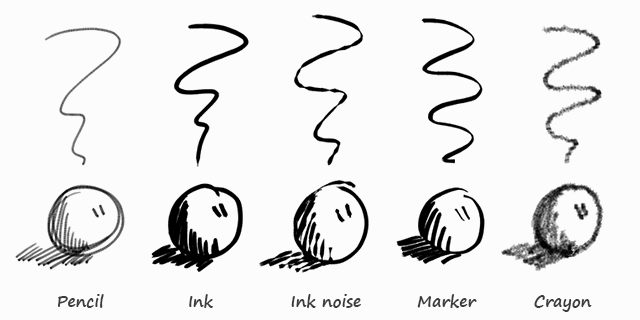
Preset Brushes.
Stoke Quality¶
These settings are per-brush settings that are applied after each stroke is drawn (when converting from 2D/screen space coordinates to 3D/data space coordinates). These are per-brush settings so that you can apply varying proprieties to different types of brushes. E.g higher smoothing and/or subdivision for final “beauty”, and less smoothing/subdivision for initial “blocking” strokes.
- Smooth
Defines how much smoothing is applied (using the same method as the “Smooth” Brush). It is used to get rid of jagged edges and jitter/hand shake.
- Smoothing Iterations
- Defines how many times smoothing is applied. On each additional round of smoothing performed, the strength of the smoothing applied is halved, i.e. on the first round, it will be 100% of smoothing factor, then 50%, then 25%, etc. This setting is most useful for improving the quality of heavily subdivided strokes, where the multiple rounds of smoothing can help reduce “faceting” artifacts.
- Subdivision Steps
Defines how many times the stroke will be subdivided. Each time the stroke is subdivided, extra stroke points are added between each pair of existing stroke points. The main use of this setting is to make strokes look less “faceted” (especially large strokes drawn quickly). Strokes are subdivided before smoothing is applied.
- Randomness
- Amount of randomness to add new new strokes after subdivision.
Brush Curves¶
Reference
This panel allows you to adjust the parameters used with tablets to get personal preferences. The available curves that can be edited are:
- Sensitivity
- Strength
- Jitter
Read more about using the Curve Widget.